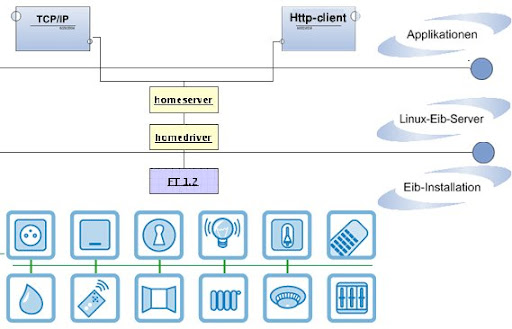Q: - What is LVM Snapshot ?
An LVM snapshot is an exact copy of an LVM partition that has all the data from the LVM volume from the time the snapshot was created. The big advantage of LVM snapshots is that they can be used to greatly reduce the amount of time that your services/databases are down during backups because a snapshot is usually created in fractions of a second. After the snapshot has been created, you can back up the snapshot while your services and databases are in normal operation.
An LVM snapshot is an exact copy of an LVM partition that has all the data from the LVM volume from the time the snapshot was created. The big advantage of LVM snapshots is that they can be used to greatly reduce the amount of time that your services/databases are down during backups because a snapshot is usually created in fractions of a second. After the snapshot has been created, you can back up the snapshot while your services and databases are in normal operation.
Q: - How to verify the signature of
an rpm ?
rpm -K test-1.0-1.i386.rpm
Q: - What is the meaning of
Hard & soft mount option in NFS server ?
Hard mount
- If the NFS file system is hard mounted, the NFS daemons will try repeatedly to contact the server. The NFS daemon retries will not time out, will affect system performance, and you cannot interrupt them
- If the NFS file system is hard mounted, the NFS daemons will try repeatedly to contact the server. The NFS daemon retries will not time out, will affect system performance, and you cannot interrupt them
Soft mount
- If the NFS file system is soft mounted, NFS will try repeatedly to contact the server until either:
- If the NFS file system is soft mounted, NFS will try repeatedly to contact the server until either:
- A connection is established
- The NFS retry threshold is met
- The nfstimeout value is reached
Q: - What is an inode ?
An inode is a data structure on a traditional Unix-style file system such as UFS. An inode stores basic information about a regular file, directory, or other file system object.
An inode is a data structure on a traditional Unix-style file system such as UFS. An inode stores basic information about a regular file, directory, or other file system object.
When a file system is created, data
structures that contain information about files are created. Each file has an
inode and is identified by an inode number (often "i-number" or even
shorter, "ino") in the file system where it resides. Inodes store
information on files such as user and group ownership, access mode (read,
write, execute permissions)
and type of file. There is a fixed
number of inodes, which indicates the maximum number of files each filesystem
can hold.
Q: - What is the role of udev daemon
in Unix ?
udev is the device manager for the Linux 2.6 kernel series. Primarily, it manages device nodes in /dev. It is the successor of devfs and hotplug, which means that it handles the /dev directory and all user space actions when adding/removing devices, including firmware load.
udev is the device manager for the Linux 2.6 kernel series. Primarily, it manages device nodes in /dev. It is the successor of devfs and hotplug, which means that it handles the /dev directory and all user space actions when adding/removing devices, including firmware load.
Q: - What is Super Block in
Linux/Unix ?
Each file system is different and they have type like ext2, ext3 etc.Further eachfile system has size like 5 GB, 10 GB and status such as mount status. In short each file system has a superblock, which contains informationabout file system such as:
File system type
Each file system is different and they have type like ext2, ext3 etc.Further eachfile system has size like 5 GB, 10 GB and status such as mount status. In short each file system has a superblock, which contains informationabout file system such as:
File system type
1. Size
2. Status
3. Information about other metadata
structures
If this information lost, you are
in trouble (data loss) so Linux maintains multiple redundant copies of
thesuperblock in every file system. This is very important in many emergency
situation,
for example you can use backup copies to restore damaged primary super block.
for example you can use backup copies to restore damaged primary super block.
Following command displays primary
and backup superblock location on /dev/sda3:
# dumpe2fs /dev/hda3 | grep -i
superblock
Q: - What is the load average of the
server and What is an acceptable Server Load Average ?
The load average is the sum of the run queue length and the number of jobs currently running on the CPUs. The three load-average values in the first line of top output are the 1-minute, 5-minute and 15-minute average. (These values also are displayed by other commands, such as uptime, not only top.)
There are a few factors involved to determine the server average load. If your server (s) use dual processors, the acceptable Server Load Average is 2.00. This load is considered "optimal".
The load average is the sum of the run queue length and the number of jobs currently running on the CPUs. The three load-average values in the first line of top output are the 1-minute, 5-minute and 15-minute average. (These values also are displayed by other commands, such as uptime, not only top.)
There are a few factors involved to determine the server average load. If your server (s) use dual processors, the acceptable Server Load Average is 2.00. This load is considered "optimal".
Q: - What is Greylisting ?
Greylisting (or graylisting) is a method of defending e-mail users against spam. A mail transfer agent (MTA) using greylisting will "temporarily reject" any email from a sender it does not recognize. If the mail is legitimate the originating server will, after a delay, try again and, if sufficient time has elapsed, the email will be accepted. If the mail is from a spam sender, sending to many thousands of email addresses, it will probably not be retried.
Greylisting (or graylisting) is a method of defending e-mail users against spam. A mail transfer agent (MTA) using greylisting will "temporarily reject" any email from a sender it does not recognize. If the mail is legitimate the originating server will, after a delay, try again and, if sufficient time has elapsed, the email will be accepted. If the mail is from a spam sender, sending to many thousands of email addresses, it will probably not be retried.
Q: - Can we have two apache servers
having diff versions?
Yes, you can have two different
apache servers on one server, but they can't listen to the same port at the
same time.Normally apache listens to port 80 which is the default HTTP port.
The second apache version should listen to another port with the Listen option
in httpd.conf, for example to port 81.
For testing a new apache version before moving your sites from one version to another, this might be a good option.You just type www.example.com:81 in the browser window and you will be connected to the second apache instance. Q: -What do we use for managing hash table collisions?
There are two ways of managing hash table collisions: one is open addressing and the other is separate chaining. The first way the data items are moved from the full array they hash to and their new place is another cell from the array. The second way every element of the array is made from a linked list and in this list the data items are moved.
Q:- What actually means Linux?
Linux is an open source operating system kernel that is behaving better than many others and it has all the required features for a modern and complete operating system: real multitasking, shared libraries, threads, virtual memory, executables, excellent management of memory, device drivers that can be loaded , frame buffering of video or TCP/IP.
Q:- How can we recover a file that was deleted in Linux?
We can see what was the partition where the lost file was located with the pwd (means present work directory) and with the unmount command we can unmount the directory. Then the “debugfs” command will manage and repair the majority of sever errors or bugs from Linux. The entire code is: #debugfs /usr/directory name. the next step is using “Isdel”.
Q:-How can we see the boot messages?
For viewing the boot messages we can use dmesg, a command that prints on the screen the kernel ring buffer messages; the command is to be used just after the boot sequence. The syntax of a ring buffer is like this: dmesg [options]. If dmesg is called with no options the messages from the kernel will be written to the standard output.
Q:- How do we give a shadow password?
Shadow passwords are given using pwconv command and their purpose is the increase in system security. The file /etc/shadow gets created with that command and modifications are made to the passwords, they will be replaces with “x” in /etc/passwd file.
Q:-In what way are home directories different from working directory?
The directory over which we as users have the control and when we log in it is the working directory. But the current user working directory is not necessarily the home directory.
Q:-What separates Unix Linux?
The graphics are different, Linux has more commands, Linux has more user-friendly features than Unix, Linux is versatile and independent while Unix requires special machine for installation, kernel and file system is different.
Q:-Which is the required command for checking the file system?
For checking the disk integrity and file system the command used is fsck.
For testing a new apache version before moving your sites from one version to another, this might be a good option.You just type www.example.com:81 in the browser window and you will be connected to the second apache instance. Q: -What do we use for managing hash table collisions?
There are two ways of managing hash table collisions: one is open addressing and the other is separate chaining. The first way the data items are moved from the full array they hash to and their new place is another cell from the array. The second way every element of the array is made from a linked list and in this list the data items are moved.
Q:- What actually means Linux?
Linux is an open source operating system kernel that is behaving better than many others and it has all the required features for a modern and complete operating system: real multitasking, shared libraries, threads, virtual memory, executables, excellent management of memory, device drivers that can be loaded , frame buffering of video or TCP/IP.
Q:- How can we recover a file that was deleted in Linux?
We can see what was the partition where the lost file was located with the pwd (means present work directory) and with the unmount command we can unmount the directory. Then the “debugfs” command will manage and repair the majority of sever errors or bugs from Linux. The entire code is: #debugfs /usr/directory name. the next step is using “Isdel”.
Q:-How can we see the boot messages?
For viewing the boot messages we can use dmesg, a command that prints on the screen the kernel ring buffer messages; the command is to be used just after the boot sequence. The syntax of a ring buffer is like this: dmesg [options]. If dmesg is called with no options the messages from the kernel will be written to the standard output.
Q:- How do we give a shadow password?
Shadow passwords are given using pwconv command and their purpose is the increase in system security. The file /etc/shadow gets created with that command and modifications are made to the passwords, they will be replaces with “x” in /etc/passwd file.
Q:-In what way are home directories different from working directory?
The directory over which we as users have the control and when we log in it is the working directory. But the current user working directory is not necessarily the home directory.
Q:-What separates Unix Linux?
The graphics are different, Linux has more commands, Linux has more user-friendly features than Unix, Linux is versatile and independent while Unix requires special machine for installation, kernel and file system is different.
Q:-Which is the required command for checking the file system?
For checking the disk integrity and file system the command used is fsck.